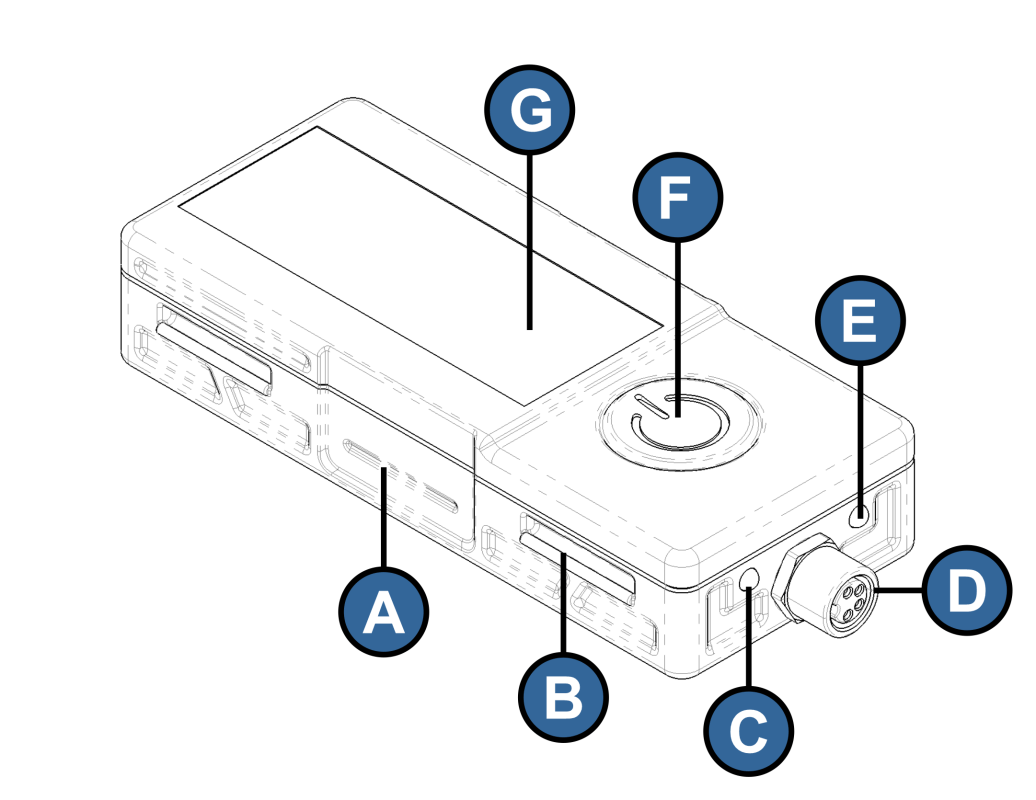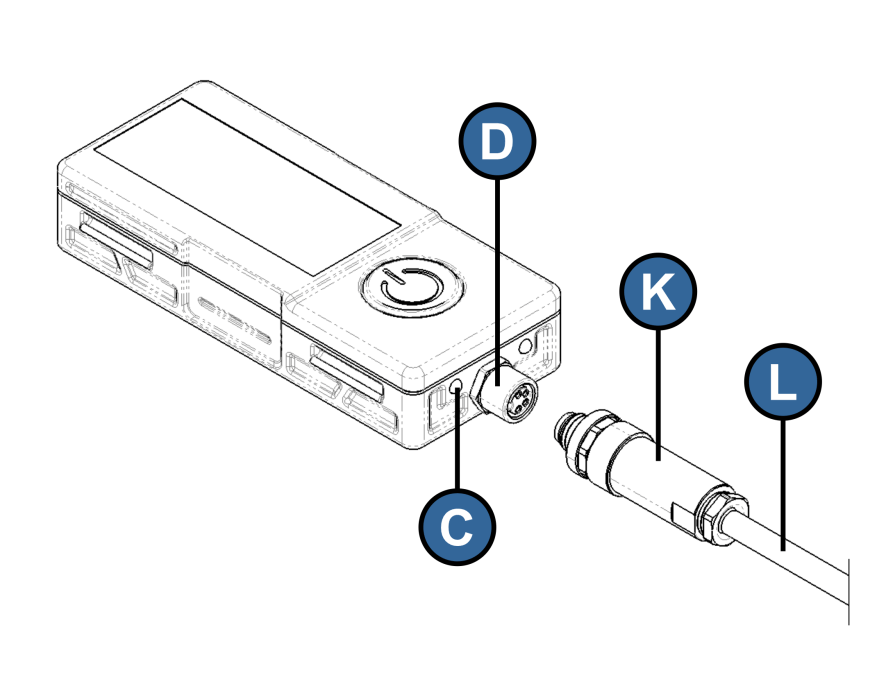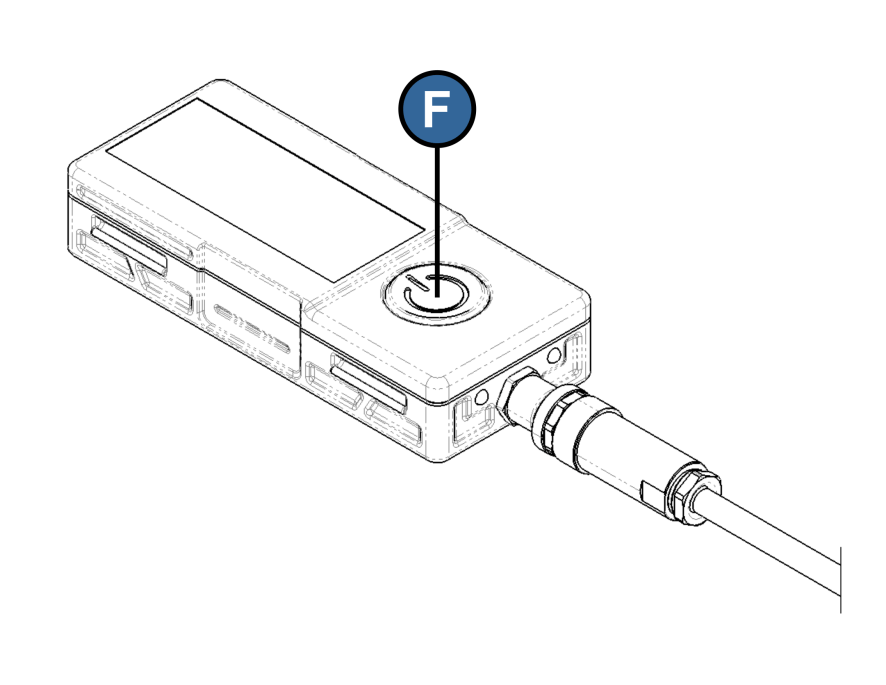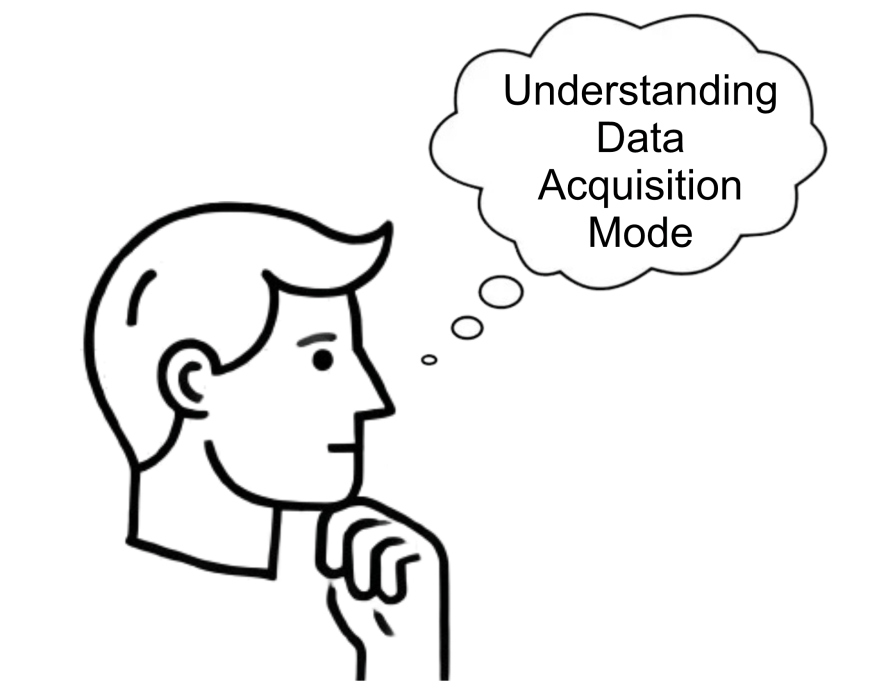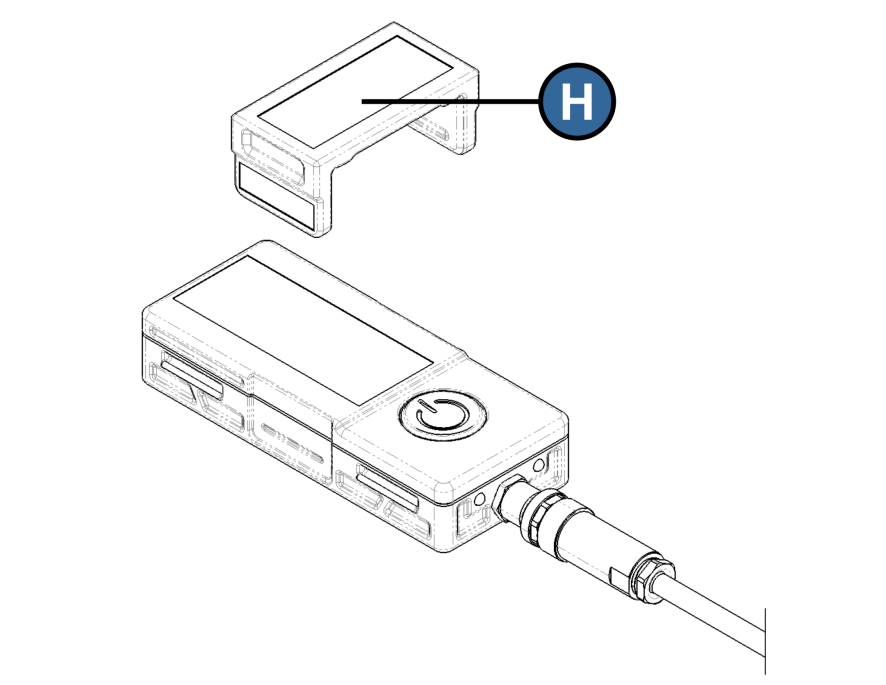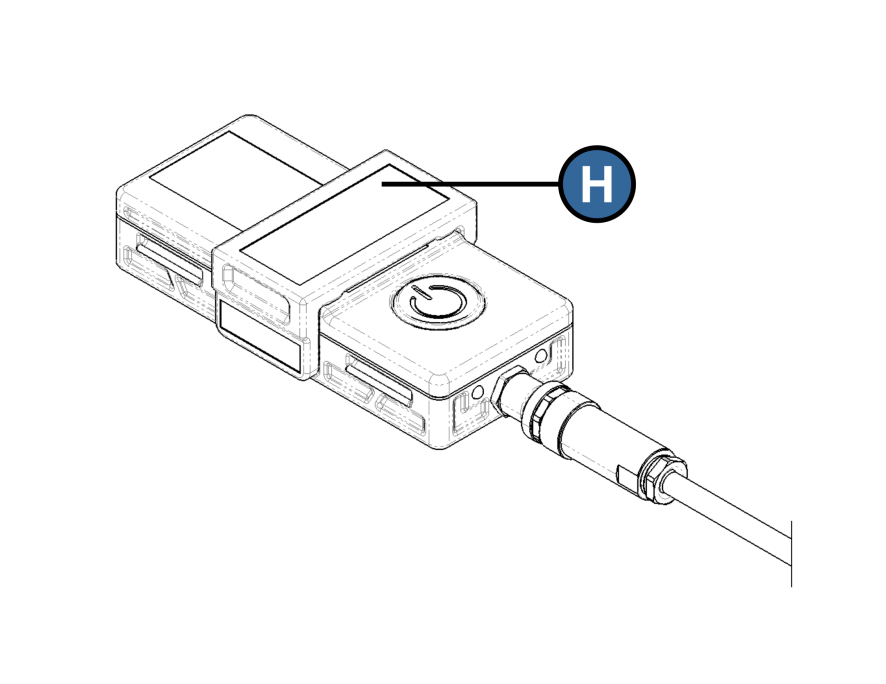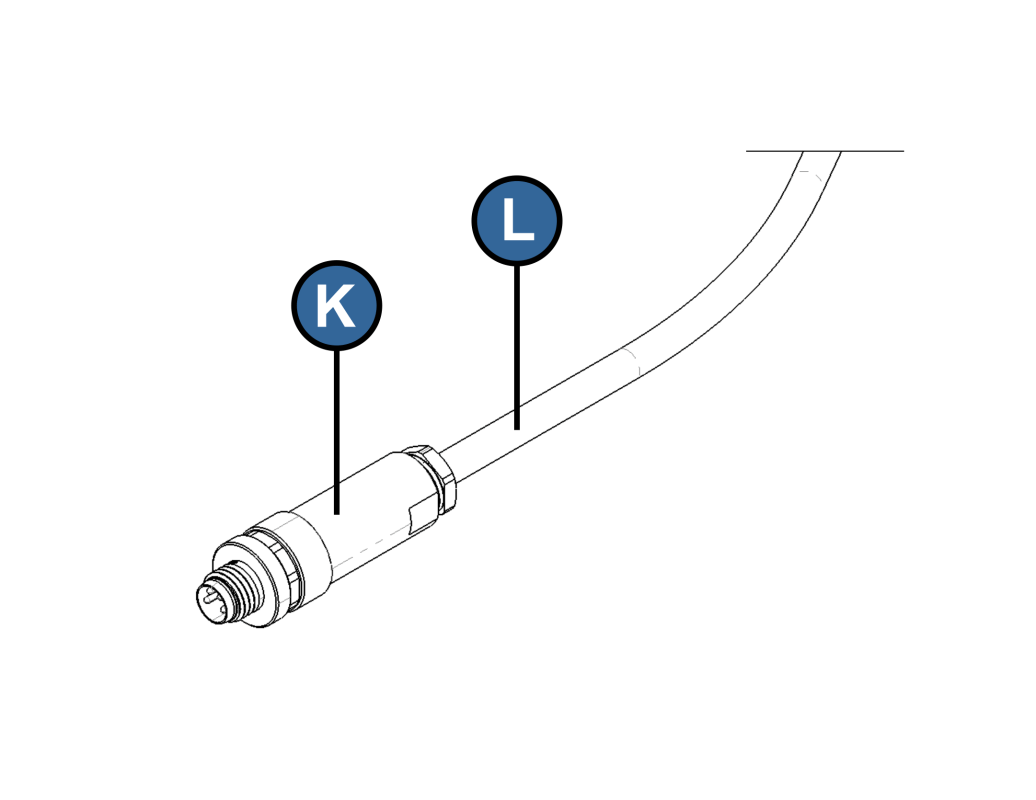
Power Supply
The power supply should be provided through the specific power cable for each sensor.
This connector features industrial standardization and IP-67 Ingress Protection.
The cable must be purchased separately, and the required cable length should be specified by the customer.
K - Industrial Grade Connector IP67
L - Electrical Cable